With great new features like two video cameras, a faster processor and a Retina display, the new iPad is the world's best tablet device.
It's also fully capable of running the latest version of Apple's iOS operating system and great apps like iMovie and GarageBand.
Here we present 50 really useful iPad tips. We cover everything from customising your Home screen through to getting more from built-in apps like Mail and Safari.
The vast majority of these tips will also work on the original iPad and iPad 2, so owners of any generation of iPad shouldn't feel neglected.
For 50 more iPad tips, check out a new iPad app called 100 Tricks & Tips for iPad 2, brought to you by our colleagues on MacFormat.
For your iPad...Top 50 best free iPad appsTop 40 best free iPad gamesBest iPad case: 38 ratedBest iPad stylus: 5 reviewed
1. Create folders
iOS now supports folders. To create a folder all you need to do is tap and hold on an app until they all start to jiggle, then drag the app over another icon and release.
Your iPad will create a folder with both the apps in. The folder will be named according to the category of the apps it contains, but you can rename it as you like.
2. Access all running apps
Double-clicking the Home button shows you all the apps that are running on your iPad in a bar along the bottom of the screen. To switch to a running app just tap on it here in this bar. Just swipe the screen downwards to remove this bar.
3. Orientation Lock or Mute?
The internet got mightily upset when Orientation Lock was replaced with Mute on the iPad during the last iOS update. Apple listened, and now you can head to Settings > General to choose between Lock Rotation and Mute.
4. Passcode Denied… DELETE ALL!
If you're carrying around sensitive data, you can now enable a feature that'll erase all the data on the device if someone inputs the incorrect passcode 10 times. Navigate to Settings > General > Passcode Lock > Erase Data.
5. Home Sharing
First, turn on Home Sharing in iTunes (Advanced menu) and on your iPad (Settings > Music/Video and enter your Apple ID). Next, launch the Music or Video app on your iPad. In the Music app, tap the "More" button at the bottom, find the little house with "Shared" next to it. Tap on that and then on one of the Shared Libraries. It might take a few seconds to update, but then you can listen to all of that Library's media on your iPad. For video, tap the Shared tab at the top of the screen.
6. Control iPad notifications
By going to Settings > Notifications, you can decide which apps can pop up alerts, which have notifications at the top of the screen, and which appear in Notification Center. This means you can make sure that noisy apps don't clog things up for you, and you notice the important things.
7. Go VPN
The iPad supports a VPN connection. To configure it, go to Settings, then General > Network. Select the VPN and move the slider to On, then add a VPN configuration with your server and account details.
8. Stop asking to join Wi-Fi networks
If you're fed up of getting bugged by messages asking if you'd like to join this or that Wi- Fi network all the time then head to Settings, Wi-Fi and turn off Ask to Join Networks. You can still join any network that will have you from this same screen, it just won't bug you constantly when the opportunity arises.
9. Turn battery percentage off
Do you find the battery charge percentage distracting? The good news is you can turn it off very easily. Go to Settings, General, Usage and you can turn it off here.
10. Quick volume mute
When the iPad first launched, there was no dedicated mute button anywhere on the device. However, with iOS 4.3 Apple has given you the choice of using the lock switch to mute the sound or lock the iPad's orientation. Either way, a good tip for quickly muting your iPad is to press and hold the Volume-down button.
11. Use an Apple keyboard
Missing a real keyboard? Any Apple Wireless Keyboard will work with the iPad. In fact, your iPad will work with any Bluetooth keyboard. Some iPad cases have a keyboard built in, which can be handy.










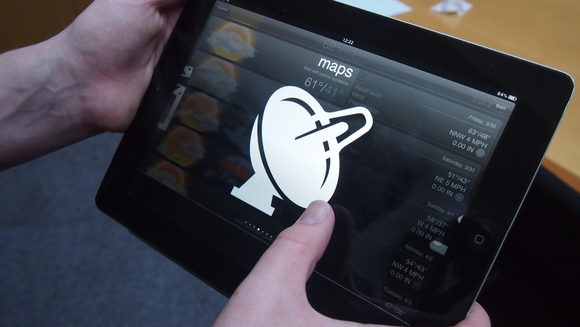









0 comments:
Post a Comment