10 Ways to Get the Most From Your Wi-Fi-Only Tablet
Use these tips to download books, make phone calls, and get other vital information--all without investing in an expensive, built-in data plan.
 Much to the chagrin (and much against the ill wishes) of wireless carriers such as AT&T, Verizon, Sprint, and T-Mobile, people are buying Wi-Fi-only tablets. In fact, some studies have shown that in 2011 up to 90 percent of all tablets sold in the United States relied on Wi-Fi, rather than on 3G or 4G LTE.
Much to the chagrin (and much against the ill wishes) of wireless carriers such as AT&T, Verizon, Sprint, and T-Mobile, people are buying Wi-Fi-only tablets. In fact, some studies have shown that in 2011 up to 90 percent of all tablets sold in the United States relied on Wi-Fi, rather than on 3G or 4G LTE. Today's Wi-Fi-focused tablets include the Wi-Fi only version of the Apple iPad, the Amazon Kindle Fire, the Asus Transformer Pad Infinity, the Google Nexus 7, and the Samsung Galaxy Tab, to mention a few.
I hate to say it, AT&T, but this makes sense: Wi-Fi only tablets are cheaper (and I'm not talking exclusively about the Wi-Fi-only iPad, but also about tablets that never had a data option, such as the Kindle Fire and the Nexus 7), and people are discovering that they just don't need an extra data plan. Don't believe me? Check out these 10 tips for getting the most out of your Wi-Fi-only tablet.
1. Tether, Tether, Tether
If you already have a smartphone with a data plan, you don't need to waste money on an additional plan for your tablet. Instead, use your phone's plan to get an Internet connection for both devices.There are two ways to tether, or turn you phone into an Internet hotspot, using today's smartphones.
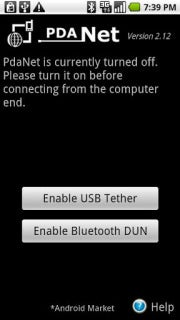 PdaNet tethering appOne option is to use your phone's built-in tethering ability, which means you'll likely have to pay your carrier an extra fee for the service. The other is to download a third-party tethering app such as PdaNet (for nonrooted Android phones), Wireless Tether for Root Users (for rooted Android phones), or PdaNet for iPhone (for jailbroken phones).
PdaNet tethering appOne option is to use your phone's built-in tethering ability, which means you'll likely have to pay your carrier an extra fee for the service. The other is to download a third-party tethering app such as PdaNet (for nonrooted Android phones), Wireless Tether for Root Users (for rooted Android phones), or PdaNet for iPhone (for jailbroken phones). The only problem with tethering is that carriers do their utmost to discourage it. If you use your phone's default tethering ability, you'll have to pay your carrier a fee of around $20 for the privilege. That's $20 on top of your already pricey data plan--and you don't get any extra data.
And if you use a third-party tethering app, your carrier can charge you if it finds out (unless you happen to be on Verizon). And only jailbroken iPhones can run third-party tethering apps.
But jailbreaking, rooting, or paying a monthly fee may be a small price to pay for the freedom to use your Wi-Fi only tablet (and other devices, such as your laptop) wherever you can use your phone.
2. Get a Mobile Hotspot
Instead of tethering your tablet to your phone's data plan, you may want to consider picking up a mobile hotspot from your local wireless carrier.A dedicated mobile hotspot can yield better results than tethering your phone's data connection. For starters, it's often faster and more reliable than a tethered phone's connection. And whereas tethering can drain a phone's battery quickly, mobile hotspots commonly deliver many hours of battery life.
 Verizon Jetpack 4G LTE Mobile Hotspot MiFi 4620L I use the Novatel Wireless MiFi 4510L for Verizon LTE, which offers long battery life, excellent data speeds, and a solid connection--unlike my Galaxy Nexus phone.
Verizon Jetpack 4G LTE Mobile Hotspot MiFi 4620L I use the Novatel Wireless MiFi 4510L for Verizon LTE, which offers long battery life, excellent data speeds, and a solid connection--unlike my Galaxy Nexus phone. Though the MiFi 4510L lost out in PCWorld's hotspot tests to the Samsung 4G LTE Mobile Hotspot, the main advantage of the MiFi 4510L is its ability to keep its connection while moving. The Samsung 4G LTE is speedier when you're sitting still, but, in my hands-on experience, the MiFi 4510L maintained a solid connection on a 9-hour drive to Vegas (our PCWorld tests didn't evaluate this capability).
Check out our latest mobile hotspot showdown here.
3. Preload Magazines and Books
Tablets are the perfect travel device--they're lightweight, they have large screens, and you don't need to take them out of your bag during a TSA search. Tablets are also great because they let you carry around tons of reading material without weighing down your bag.So the next time you head out of town (or go to the gym or hop on the train for your morning commute), try preloading some magazines and books on your Wi-Fi-only tablet so you can read at your leisure--without an Internet connection.
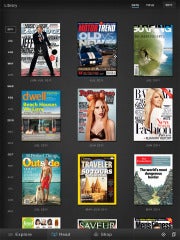 Zinio reading appZinio (for Android and iPad) is an excellent reading app that lets you subscribe to hundreds of magazines (in full color). Sure, you have to pay for the subscription (which isn't much cheaper than a print subscription), but you can download entire magazines before you leave your Wi-Fi zone.
Zinio reading appZinio (for Android and iPad) is an excellent reading app that lets you subscribe to hundreds of magazines (in full color). Sure, you have to pay for the subscription (which isn't much cheaper than a print subscription), but you can download entire magazines before you leave your Wi-Fi zone. The Amazon Kindle app (Android and iPad) is a great reading app--not just because you can download and read ebooks from Amazon's online store, but because you have free access to tons of ebooks from your local library. Find out whether your library participates by searching OverDrive.
4. Use Offline Mapping Apps
Mapping applications on smartphones and tablets have made getting lost practically obsolete (practically...), but such apps only apply to devices that have constant data connections, right? Wrong--thanks to offline mapping apps, you can stay on track wherever you are, data connection or not.For a couple of years now, Google Maps has had an offline-viewing option that can even offer turn-by-turn directions without connecting to a network (providing that you've already looked up the route).
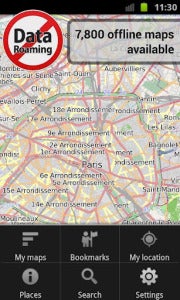 City Maps 2GoIf you're heading to a new city and you aren't sure when you'll be able to grab a Wi-Fi connection, try a mapping app such as City Maps 2Go (Android and iPad), which costs $1 to $2. This app lets you download thousands of maps for offline viewing (the iPad version currently has a promo for unlimited downloads, while the Android version offers five free downloads).
City Maps 2GoIf you're heading to a new city and you aren't sure when you'll be able to grab a Wi-Fi connection, try a mapping app such as City Maps 2Go (Android and iPad), which costs $1 to $2. This app lets you download thousands of maps for offline viewing (the iPad version currently has a promo for unlimited downloads, while the Android version offers five free downloads). 5. Read It Later
Suppose that you like to read Web pages--not magazines and books--on your tablet. Instead of letting your lack of Internet connection frustrate you, try using a service such as Pocket, formerly known as Read It Later.Pocket lets you save Web pages from your computer, by email, or directly from select apps to a special Read It Later list. Once you've saved something to your list, you can open it from any of your devices, assuming that you've connected to the Internet long enough for your list to update.
Download the Pocket app for Android, iPad, or Kindle Fire, and read all of those webpages later on--without an Internet connection.









0 comments:
Post a Comment