
According to the universal law articulated by Edward Murphy(we're not closely related), anything that can go wrong will go wrong. And when the wrong thing happens to your desktop PC, it can plunge you into a nightmare of unknown but seemingly malevolent forces. It's pretty easy to tell that something has gone wrong with your system. What once was fast is now slow; what once worked is now blue-screening; what once smelled okay or sounded fine now imparts the odor of overheated plastic or the screech of grinding metal gears.
Often, you have no idea how to cure what ails your system--or how severe the damage might be to your data or your hardware.
It's difficult to solve all possible system problems via the written word, as individual situations may vary just enough to make generalized advice problematic. However, if you're looking for some generally useful ideas on why your computer is misbehaving--and some potential fixes for certain common and unpleasant problems you might encounter--look no further than this handy troubleshooting guide to ten all-too-frequent system malfunctions.
Remember: If it looks like a software issue, the nuclear option is to save your data, wipe your drive, and reinstall your operating system. If it's a hardware issue, a trip to the store might be in your future.
My Hard Drive Is Making Grinding Noises
Uh-oh. There are several reasons why your hard drive might be making odd noises: The heads might be bumping the spinning platters, or the heads might be unable to find the data they're looking for (due to disk errors or a problem with the head itself), resulting in an audible clicking sound as the disk resets and tries to read the data once again.
Even if you know nothing else about hard drives, you need to know this: Unpleasant noises (including the infamous "Click of Death") are an early sign that your drive is nearing the end of its life. It could die in 5 minutes or in five weeks. So back up your files to external storage as soon as you can--before the files become unreachable--and start scanning your favorite retailers for deals on drives.
My Computer Takes Minutes to Respond When I Click Something
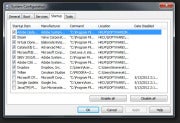 Typing 'msconfig' into your Run window yields a list of applications that launch at system startup.This symptom is something of a wildcard. Your system might be suffering from limited resources, particularly memory, or from too many apps running concurrently (as evidenced by tons of icons in your tray). The issue tends to arise more often with 32-bit operating systems than with 64-bit ones. Check your System Properties screen (reachable via your PC's Control Panel) to confirm that the amount of memory listed is correct.
Typing 'msconfig' into your Run window yields a list of applications that launch at system startup.This symptom is something of a wildcard. Your system might be suffering from limited resources, particularly memory, or from too many apps running concurrently (as evidenced by tons of icons in your tray). The issue tends to arise more often with 32-bit operating systems than with 64-bit ones. Check your System Properties screen (reachable via your PC's Control Panel) to confirm that the amount of memory listed is correct.Launch msconfig (type msconfig into your Run window, and press Enter) and examine the list of apps that launch as Windows starts up. Disable unnecessary apps and services; perform a Google search of any unfamiliar names to see whether you can safely remove them.
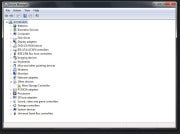 In Windows' Device Manager, look for unknown devices; if you find any, install their drivers.Another possibility is that your system may be suffering from a driver conflict: Consider uninstalling drivers in Windows and then reinstalling them for your essentials (video card/sound card/motherboard/connected devices); or check Windows' Device Manager for any unknown devices, and then install their corresponding drivers.
In Windows' Device Manager, look for unknown devices; if you find any, install their drivers.Another possibility is that your system may be suffering from a driver conflict: Consider uninstalling drivers in Windows and then reinstalling them for your essentials (video card/sound card/motherboard/connected devices); or check Windows' Device Manager for any unknown devices, and then install their corresponding drivers.Finally, you can try rebooting your computer into Safe mode and subjecting it to a scan for viruses and other malware--it never hurts!
During Shutdown, a Message Appears That Says 'Other People Are Logged On to This Computer'
This situation arises when you have multiple user accounts on your system and someone--for whatever reason--switched out of one of them but didn't log off before you logged in to your account. To clear up the misunderstanding, switch back over to that account by clicking the Start button and then clicking the arrow to the right of the lock icon in Windows Vista, or the arrow to the right of the 'Shut down' button in Windows 7. Click the active account, log out, and then resume the shutdown process from your main account.
Another option is to press Ctrl-Shift-Esc to access your Task Manager and then to click the Users tab to see any other accounts that are logged in to your system.
Another possibility is that Windows could be referring to you as "another user," if you are logged in to your system but are trying to shut down your PC from your logon screen.
Beep Codes Sound While My System Is Booting Up
 Some motherboards that lack beep codes instead have diagnostic LEDs that perform a similar function.Most motherboards provide some kind of auditory feedback to help identify a crippling issue that you're having with your PC--assuming that you've attached the requisite speaker to your front-panel headers (if your motherboard doesn't come with one built in). Depending on your machine, one beep might mean, "All is well!" A number of sequential long beeps might indicate that your video card is improperly seated in its PCI slot. One long beep followed by nine shorter beeps might signal that your BIOS has a ROM error and that you should probably clear the motherboard's CMOS.
Some motherboards that lack beep codes instead have diagnostic LEDs that perform a similar function.Most motherboards provide some kind of auditory feedback to help identify a crippling issue that you're having with your PC--assuming that you've attached the requisite speaker to your front-panel headers (if your motherboard doesn't come with one built in). Depending on your machine, one beep might mean, "All is well!" A number of sequential long beeps might indicate that your video card is improperly seated in its PCI slot. One long beep followed by nine shorter beeps might signal that your BIOS has a ROM error and that you should probably clear the motherboard's CMOS.Easy enough, right? Unfortunately, you'll need to have a second computer on hand to do a bit of online research: Not all motherboards use the same beep codes, and the manual that came with your part or system may not list the codes that it uses.
Worse, some motherboards lack beepers or speakers altogether, though they usually do have internal connectors for speakers. Such motherboards usually have diagnostic LEDs on the motherboard that provide the same information, but you'll have to open the case to see them.
My System Won't Start at All, and Pressing the Power Button Has No Effect
 Some power supplies come with an on/off switch. Don't forget to flip it on.Hello, hardware issue. Did you just finish working on the inside of your system? Did you remember to flick the switch (if it exists) on the back of your power supply to turn the juice for your rig back on? Did you turn on the surge protector or power strip that your system may be plugged in to?
Some power supplies come with an on/off switch. Don't forget to flip it on.Hello, hardware issue. Did you just finish working on the inside of your system? Did you remember to flick the switch (if it exists) on the back of your power supply to turn the juice for your rig back on? Did you turn on the surge protector or power strip that your system may be plugged in to? If your system's motherboard has a power button on it, press the button to see whether it will start your PC. If those items check out, try reseating your cables in case something internal got bumped out of place or left not-all-the-way connected. If your system is still unresponsive, try removing and reconnecting your video card, your RAM, or even your CPU and cooler.
If your system's motherboard has a power button on it, press the button to see whether it will start your PC. If those items check out, try reseating your cables in case something internal got bumped out of place or left not-all-the-way connected. If your system is still unresponsive, try removing and reconnecting your video card, your RAM, or even your CPU and cooler.Your power supply is another possible culprit. Use an inexpensive power supply tester (these run $10 to $20) to verify that your power supply is working. And remember to check the switch itself to see whether it is properly connected to the motherboard's front-panel headers. I've seen the tiny connector that attaches the power button to the motherboard work its way loose, for example. If your motherboard has a power button on it, press that button to see whether it can start your system.
Next: Blank monitor screens, random PC restarts, nonfunctional keyboards, and more...\next page 2









0 comments:
Post a Comment